Macromedia Flash: Symbol Types
http://www.dummies.com/how-to/content/macromedia-flash-symbol-types.htmlFlash offers a way to simplify your work, called symbols. A symbol can be any object or combination of objects, animation, or a Web button. When you create a symbol, the objects (or animation) become one symbol. The difference is that Flash stores the definition of the symbol in the Library. From the library, you can now effortlessly insert multiple copies of the symbol into your movie. Each copy is called an instance.
Besides making your life easier when you want to use a set of objects more than once, symbols have another advantage: They significantly reduce the size of your files. Rather than store each instance you use, Flash stores one definition for the symbol and only refers to the definition each time you display an instance of the symbol. Turning a bunch of objects into a symbol helps reduce file size even when you use the symbol only once, because Flash remembers only one object rather than many. Backgrounds that aren't animated can therefore be combined into one symbol.
You can place symbols inside other symbols. Used this way, symbols are the building blocks for complex graphics and animation. Motion-tweened animation requires symbols, groups, or text, so you often create symbols when preparing to animate.
So, symbols are all-around good guys, and you should use them as much as possible.
Flash makes available three types of symbols. Each type is made up of
a group of objects or animation, but each type has a different purpose.
Understanding these types is very important to understanding symbols
and Flash animation in general.Using graphic symbols
Graphic symbols are the simplest and most obvious type of symbol. When you create a Flash movie, you create objects on the Stage. Some objects may remain still, such as backgrounds. You animate other objects — after all, what is Flash for? Use graphic symbols for collections of static objects or for animation.You create graphic symbols to reduce the size of your file and to make it easier to add multiple copies of a graphic to your movie. Symbols are stored in the Library and are available to not only the movie in which you created them but also any other movie. Therefore, using symbols is a good way to store graphic images for use in Flash movies. You don't have to re-create the wheel.
Flash ignores sounds or actions inside graphic symbols. Actions are the key to creating interactive movies. For that reason, turn animation into graphic symbols only when the animation is simple. Graphic symbols are always placed on the main Timeline of the movie.
Using movie clip symbols
A movie clip is like a movie within a movie that you can manipulate by using interactive controls (also called actions, created with ActionScrip). Movie clips are crucial for complex animation and especially interactive animation. A movie clip doesn't take place on the main Timeline; instead, it has its own Timeline. For example, you can go to a movie clip at any time, play it, and then return to where you left off on the Timeline. You can also attach movie clips to buttons.
Flash comes with several components,
special movie clips that allow you to add user interface elements — such
as radio buttons, check boxes, and scroll bars — to your movies. Choose
Window --> Components and drag one of your choices to the Stage.
Then choose Window --> Component Parameters to set the parameters of
the component. For example, you can insert a list box and then add all
the items (called labels on the Component Parameters panel) you want on the list.
Using button symbols
Button symbols create buttons — those little graphics that you click in Web sites to take you to other places on the site or the Internet. In Flash, you can use buttons in the same way, but you can also use buttons to let viewers decide whether they want to see a movie — when they click the button, the movie starts. You can also use advanced scripting to create buttons that control interactive games and other viewer activities. However you want to use buttons, button symbols are the way to start. You can add movie clips and interactive controls to buttons.Flash Symbols
Basic concepts of flash symbols - graphics, buttons and movieclips
In this tutorial you'll learn the basic concepts of Flash symbols, symbol types (graphics, buttons and movieclips), creating and using them.What is a Flash Symbol?
A symbol is a reusable object used/created in Flash. A Symbol can be reused throughout your movie or imported and used in other movies. There are three types of symbols: Graphics, Buttons, and Movieclips.A copy of a symbol used in the movie is called an Instance, which can have its own independent properties (like color, size, function, etc.) different from the original symbol. All symbols used in a flash movie are stored in the Library from where you can drag-and-drop new instances of the symbols into your movie. When a symbol is edited all of its instances get updated, but changing the properties, effects or dimensions of an instance of a symbol does not affect the original symbol or other instances.
Importance of using Flash Symbols
Using flash symbols is very crucial to the file size of your Flash movie. The Flash file size depends largely on the size of all the graphics and texts used in the movie (both symbols and non-symbols) - here the major advantage of using symbols is that a symbol's size is taken into consideration only once even if it is used a hundred times - this is the true power of Flash. Unused symbols in your library are not counted in the size of your movie.Important Tip: Get used to using symbols in flash right from the beginning and name them neatly for easy maintenance. It is a very tough job optimizing your file size if you don't use symbols from scratch!
The Three Types of Symbols
Graphic symbols are reusable static images that are used mainly to create animations. Any drawn vector/plain text/imported bitmap (photo), or combinations of these, can be converted into a single controllable object: as a graphic symbol. They have only one frame in their timeline. Learn how to create a graphic symbol.Button symbols are used for timeline navigation - They add interactivity to the movie and respond to mouse clicks, key press or rollovers/rollout, and other actions. You define the graphics associated with various button states (Up/Over/Down/Hit), and then assign actions to the instance of a button. They have 4 frames in their timeline - one each for the up, over and down states, and one to define the hit area of the button. Learn how to create a button symbol.
Movieclip symbols are reusable pieces of flash animation - consisting of one or more graphic/button symbols - thus they are flash movies within your flash movie. They have their own non-restricted Timeline (any number of layers and frames - just like the main timeline) that plays independent of the main movie's Timeline. The best thing about using movieclips is that you can control them from actionscript - you can change their dimensions, position, color, alpha, and other properties and can even duplicate and delete them. Learn how to create a movieclip symbol.
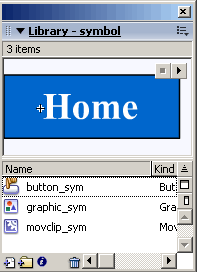
No comments:
Post a Comment