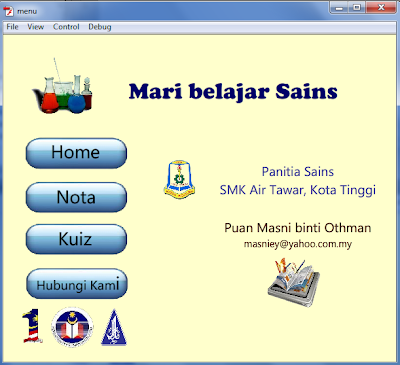Question 1
Create a multiple choice question that will provide a correct or incorrect response upon your answer. Please follow below example.
Saya cuba membuat soalan aneka pilihan dengan merujuk Ipad. Alhamdulillah berikut adalah langkah-langkahnya.
1- New file, pada time line...
2- Layer Question - Taipkan soalan sahaja.
3- Layer Button - Binakan 4 button untuk jawapan.
Action script untuk setiap button
jika jawapan salah - on (release) {respon = "Cuba lagi."}
jika jawapan betul - on (release) {respon = "Tahniah"}
4- Layer Respon - mengandungi text field berjenis dynamix text. Ia digunakan sebagai respon kepada pengguna jika jawapan yang dipilih benar atau salah.
5- Layer action diletakkan action script stop untuk memastikan paparan tidak diulang tanpa henti.
Question 2 :
Create one application that allows users to type an input of question provided. Follow below example.
1- Layer background - taipkan tajuk/ tema soalan - static text
2- Layer question - a) taipkan soalan kuiz - static text
b) masukkan text entry sebagai input text.
->Pengguna akan masukkan jawapan di sini.
c) masukkan text entry sebagai dynamix text.
->Pengguna akan dapat respon tentang jawapan yang diberi.
3- Layer button - pilih satu button play dari library
- pada button tersebut, taipkan action script untuk semak jawapan pengguna.
on (release) { if (answer == "jam")
{respon = "Correct!";}
else
{respon = "Incorrect. Your answer "+ answer +" is incorrect.";
}
}
on (release, keyPress "<Enter>")
{if (answer == "jam") {respon = "Correct!";}
else
{respon = "Incorrect. Your answer "+ answer +" is incorrect.";
}
}
4- Layer stop
taipkan action script stop ( );
Question 3 :
Create a Main Menu that contain following actions :
- A button that navigate from 1 page to another
We can use action script to link one scene with other scene.
Put this action script behind the button.
on (release) {gotoAndPlay(" scene name", frame number);}
- A button that navigate from 1 scene to particular frame of different scene
- A button that navigate users to other webpage.
The action script to link one scene to other webpage.
on (release) {getURL("http://www.moe.gov.my/jpnjohor/v6/index2.php");}
Question 4
Based on your own creativity, create a simple flash applications that involves drag and drop function like an example below.
Layer epal - import from library picture of apple
Layer pokok - import from library picture of tree
Behind a movie clip of each apple, write down this action script :
on (press) { startDrag(this, true); }
on (release){stopDrag();}
// Tq Miss Farhana because you teach me how to do this activity.
Paparan pada fail Flash
Paparan apabila fail dimainkan
Paparan setelah buah epal di drag n drop pada pokok.
Alhamdulillah, siap juga akhirnya latihan apps4 yang diberikan sejak 2 minggu yang lalu. Thanks pada Dr Zaida, Cik Nurul Farhana serta kawan-kawan yang telah membantu menyiapkan latihan ini.